The iBolt Dock Mode app enhances your driving experience by allowing seamless integration with the "iBOLT Dock'n Drive" app. Designed specifically for Android devices lacking automatic DockMode activation through a microUSB cable, such as the Nexus 4 or 5 and LG G2, this app is an essential tool if you do not possess an active car dock like the XProDock. It enables you to set the "iBOLT Dock'n Drive" interface as your home screen, facilitating easier access to navigation and music apps while on the road. Simply press the home button to return to this user-friendly interface.
Compatibility and Installation
iBolt Dock Mode is compatible with Android devices running Jelly Bean 4.3 or higher, although some earlier versions are also supported. Samsung Galaxy and HTC users are encouraged to utilize an iBOLT active car-dock for optimal functionality. To set up iBolt Dock Mode, first ensure you have the "iBOLT Dock'n Drive" app installed. Follow by downloading iBolt Dock Mode, and then activate it by selecting it in your app drawer or adding it to your home screen manually. You'll be prompted to choose your default dock application; select "iBOLT Dock'n Drive" and confirm this choice.
Easy Activation and Exit
Once the iBolt Dock Mode app is set up correctly, you will notice a steering wheel icon in your notification bar, indicating that you are in dock mode. To exit, simply pull down the notification shade and select "Car mode enabled – Touch to exit car mode," or tap the iBolt Dock Mode icon again. You can also add a shortcut on the "iBOLT Dock'n Drive" home screen for quick access to iBolt Dock Mode. This functionality ensures all features of "iBOLT Dock'n Drive" are fully operational during your drive.
With iBolt Dock Mode providing this convenient docking capability, you can enjoy a superior hands-free driving experience.
Requirements (Latest version)
- Android 4.0, 4.0.1, 4.0.2 or higher required



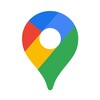
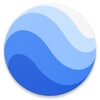




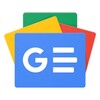



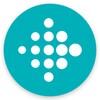


Comments
There are no opinions about iBolt Dock Mode yet. Be the first! Comment